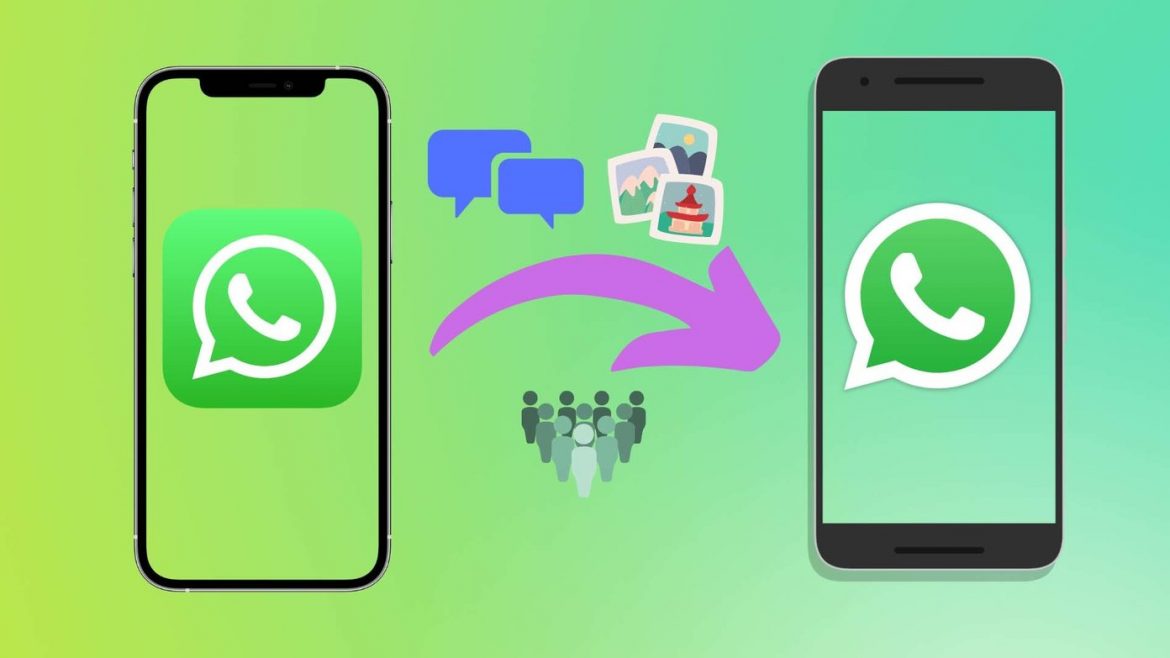About billions of people use whatsApp around the world and people often use whatsApp for entertainment, work and in maintaining the chat history backup highly important. If you have ever use an iPhone, you may need to transfer your WhatsApp data from IOS to your Android device.
Formerly, if an iPhone user turned on WhatsApp’s cloud backup feature, the chat archive is often stored on Apple iCloud, while Android devices backed up data to their Google Drive. This made it mostly difficult to transfer the chats between devices not running the same Operating System(OS). Currently, the new update now lets us transfer our data between these two Operating Systems. Here are all the information you need in the migration process from IOS to android.
Type Of Cable Needed
A Type-C to Lightning cable. Before you begin the migration process, there are a few things to remember. Make sure you are using a new Android device or an Android 12 phone that’s been restored to the factory settings. Your iPhone and Android device should run on the latest version of WhatsApp.

Read Also: All New Tesla Phones, Expected Price, Release Date, and Specs
How to Transfer WhatsApp From iPhone (IOS) to Android
Step 1
Connect your Android device to iPhone using a Type-C to Lightning cable.
Step 2
Open WhatsApp on your Android device. A QR code will pop up on your Android phone’s screen.
Step 3

Scan the QR code from your iPhone by tapping on Settings > Chats > Move Chats to Android. Keep your phone unlocked during this process. Once the app prepares a backup, tap on Start Transfer.
Step 4

Your chats, photos, and other media will now start moving to your new Android device. Make sure you don’t use both devices during the transfer process.
Remember, WhatsApp will stop working on your older phone after transferring all the data. However, you can keep using it on both Android and iOS at once with WhatsApp’s Multi-Device Beta feature. It lets you have up to 4 additional secondary devices along with your primary phone running the same WhatsApp account simultaneously.
To activate this feature, follow these steps:
- Open WhatsApp Web on your secondary device’s internet browser. Request the webpage in the Desktop Mode.
- On your primary device, go to WhatsApp > Settings > Linked Devices.
- Tap on the Multi-Device Beta, then tap on Join Beta.
- In the Devices section, tap on the Link a Device button.
- Point your camera towards your secondary device to scan the QR code.
That’s it. Now, you can use WhatsApp on your both your phones without being connected to the same network. Since the feature is still in beta, the overall user experience isn’t as smooth as the primary device. Chats can sometimes take time to load, and downloading images and files take a bit longer. This should get better with future updates.
Currently, the chat migration feature is only available for Android 12 devices, which is a bummer if you want to use an older Android device. There is no official word from WhatsApp, but we might see this feature coming to older Android versions in the coming months.