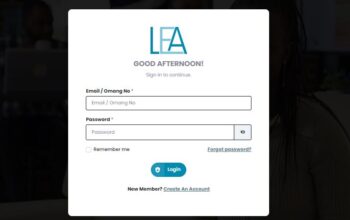Explore the AAMUSTED LMS portal used by students to participate in online classes, take quizzes online, and submit their assignments via the AAMUSTED student portal.
Features of AAMUSTED Learning Management System
You can complete the following activities in your AAMUSTED learning management system after you log in with your student number and password.
- Taking quizzes online
- Assignment submission
- Sharing and downloading of study materials
- Join class discussions and forums
- Lecturer evaluation
Read Also: AAMUSTED Student Portal
How to Access the AAMUSTED LMS Portal
- Visit the AAMUSTED Website
- Navigate and click on the LMS link
- Enter your Username and Password
- Click on the Login button
AAMUSTED LMS Portal Login
you can log into your AAMUSTED learning management system using the following steps
- Access AAMUSTED LMS login URL
- Enter your Username and Password
- Click on the Login Button
- Wait for the system to authenticate and redirect you to the dashboard
How to Reset Password
You can reset your AAMUSTED LMS portal using the following steps
- Access LMS Homepage
- Tap on forgotten your username or password
- Submit your username or your email address below.
- An email will be sent to your email address, with instructions on how to get access again.
How to Change AAMUSTED LMS Password
To improve the security and integrity of users’ credentials, students are advised to change their passwords. They are required to change it as soon as possible, since it is the same as their username (i.e. their student ID Number) and could be easily guessed by colleagues and associates.
You are urged to keep this information private. Hence, anyone with this information will be able to access your account! Therefore to secure your credentials, we recommend that you change it by going through the steps below:
- Get Started
- Enter the details password
- Read policy
- Your username is the same as student ID No. for students
- Old password: (your Old Password, same as student ID No. for students)
- New password: (New Password, should be based on Policy below)
- Confirm: (New Password, same as New Password above)
- Click on Send to change the password.
NB: Your password must conform to the following constraints:
- Minimum length: 4
- Minimum number of lowercase characters: 1
- Minimum number of uppercase characters: 1
- Minimum number of digits: 1
- Minimum number of special characters: 1
- Your new password may not be the same as your old password
- Your new password may not be the same as your login